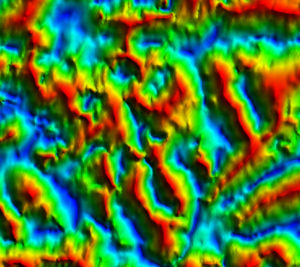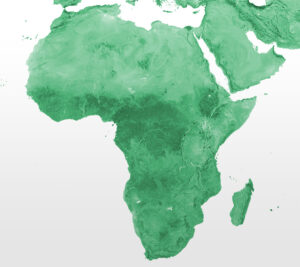As we have just released version 2.2 of Unconventionals Analyst for ArcGIS Pro, I’d like to highlight some of my favorite new features so you can check them out when you install the new version…
1. Calculate Lateral Spacing by Well tool
Our customers are always looking for a competitive advantage – with that in mind the new release contains a tool to rapidly calculate the spacing between existing wells.
This new Calculate Lateral Spacing by Well tool systematically goes through each well in a layer (and/or selection) calculating its average spacing to every other well within a specified search distance, outputting these statistics as well as identifying the nearest well on each side to give an average spacing to the nearest neighbor.
The tool also comes with a neat interactive capability that allows you to pick a well and see its spacing statistics to the other wells and also visualize the results search radius, an example of which is below. The tool not only calculates 2D spacing, but if your wells are Z-enabled it will calculate 3D spacing, giving you key measurements required for creating “gun barrel” diagrams of wells.

2. Assign Depths to Wells tool
Do you ever get sent a shapefile or feature class with wells where you know what depth they should be, but the features are only in 2D? We hear about this a lot from our users, so we thought we’d help you out with a simple tool called Assign Depths to Wells. With this tool you can take a set of 2D line features, then specify a constant depth, an attribute, or a raster to follow in order to convert them into 3D features. Combine this with our Calculate Lateral Spacing by Well tool and you get all the measurements for creating “gun barrel” diagrams.
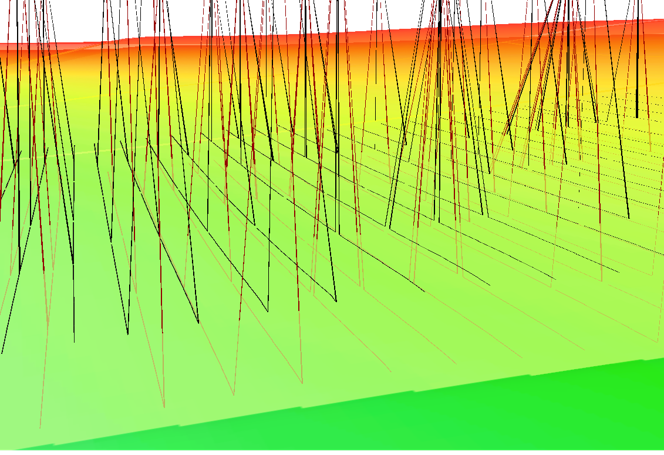
3. Calculate Well Azimuths tool
We’re always listening to our customers and adapting to their needs. Here’s another customer request that we’ve implemented. Measuring the azimuth of individual wells can be time consuming and a little frustrating, so we created a tool called Calculate Well Azimuths to measure the azimuths of multiple wells at the same time. Simply click and drag over the wells you want to measure. You don’t even have to set the Input layer if you’re in a rush as the tool will automatically take the top lines layer you’re drawing your selection over.

4. Enhanced Create Constraints Set tool
We’ve made one of our most utilized tools even easier to use with a neat visualization improvement. Previously, you’d have to run the Create Constraints Set tool to see on your map where your constrained and unconstrained areas would fall. To make this tool a little more interactive we’ve added a Show preview function where once your Constraint Layer, Rule, and Value is set you can toggle on a live preview of the constraint you’re about to create, allowing you to visually QC your model before creating it.
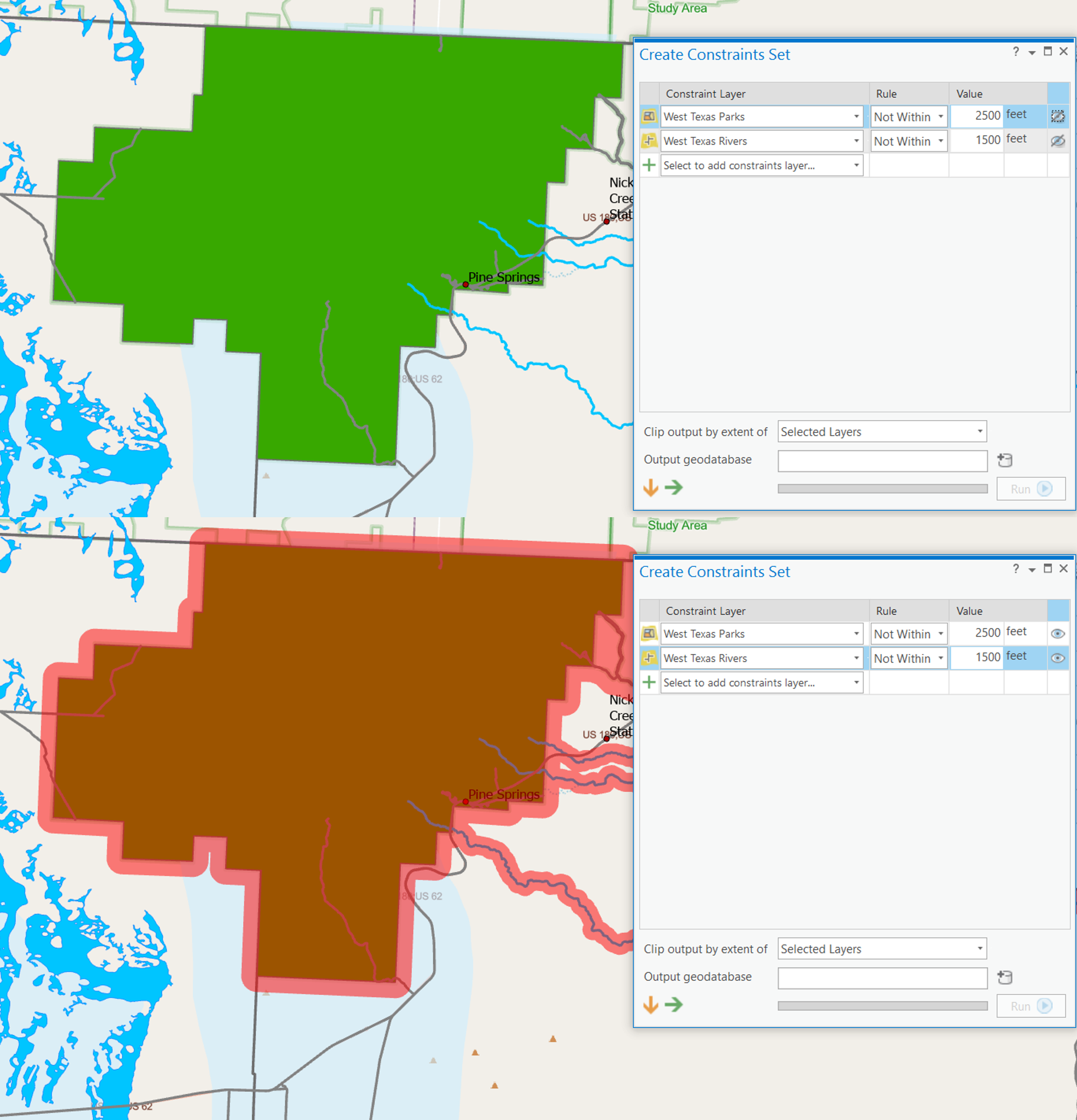
5 . Enhanced drop-down menus
Finally, we’re again always looking for ways to make the tools easier to use. With that in mind, all drop-down menus in the Unconventionals Analyst tools now show the full Contents Pane path. You can now easily see which layer is in which Contents pane group, allowing you to select the right layer for the job every time.
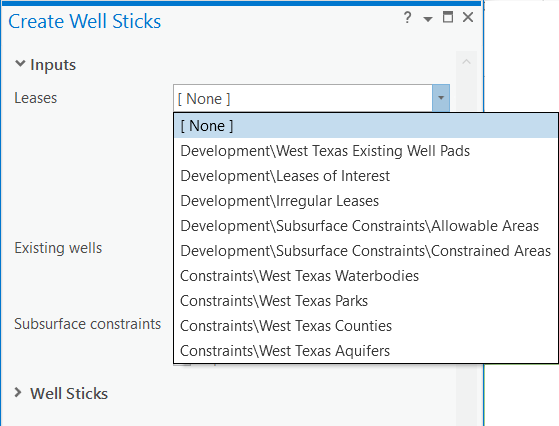
We hope you enjoy the new version – please let us know how you get on and keep your enhancement requests coming!
Posted by Rich Webb, Senior Product Specialist, Getech